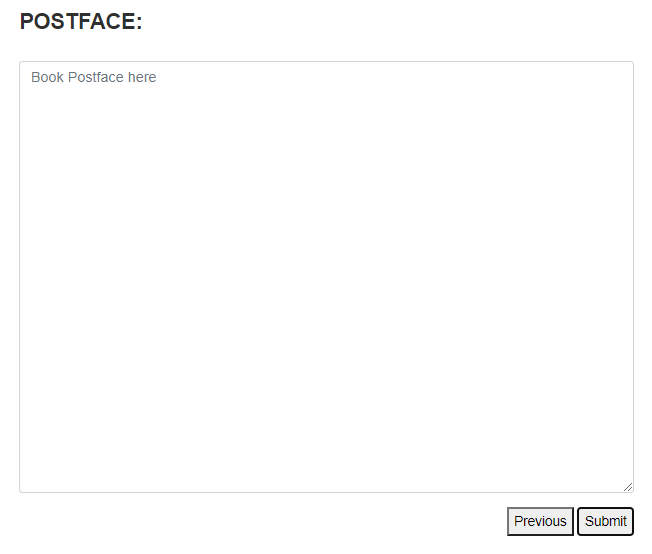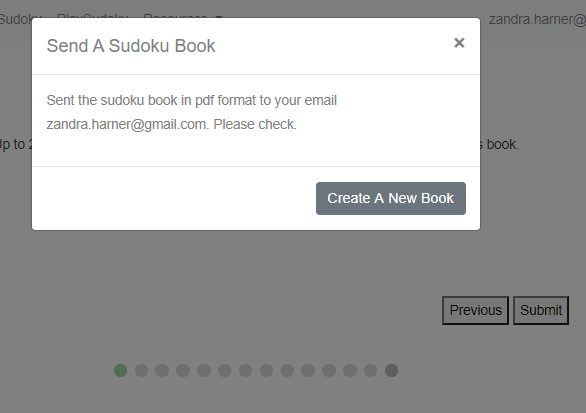Help Center
Make A Sudoku Book
Step 1: - Go to https://www.createclassicsudoku.com/MakeASudokuBook.jsp. You may add any index/calendar sudoku or saved sudoku to this book. Up to 21 Sudokus (16 by 16, 9 by 9, 4 by 4, 3 by 3, or 2 by 2) can be added to this book.
Step 2 -
The default number of sudokus you can made is 11.
You may adjust the number by dragging the range bar.
After your choose a number, click "Begin Making Sudoku Book".
The picture below shows the range bar which you can drag.

Step 3 -
Enter your preface text.
When you finish, click "Next".
The picture below shows the preface page.
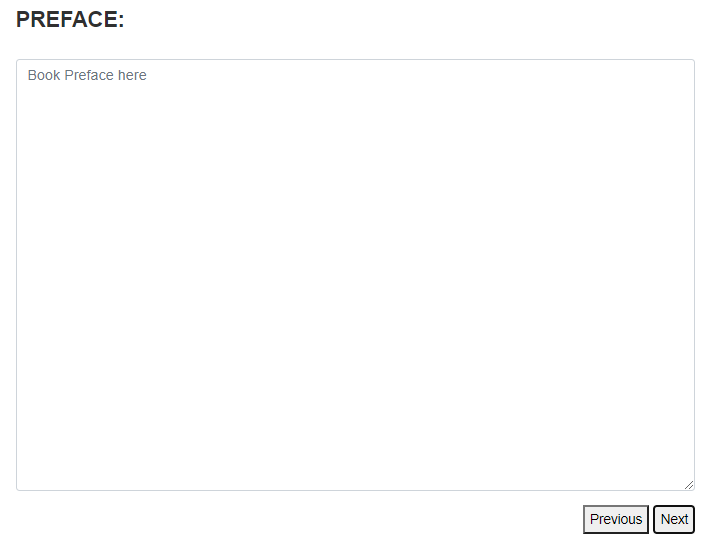
Step 4 -
If you want to load a saved Sudoku, click "Load" and choose the saved Sudoku. Once a sudoku is selected, click "Load" and then "Close".
If you want an Indexed or Calendar Sudoku 9×9 Sudoku, click "9×9 Sudoku Ooptions" and select one. Once a sudoku is selected,
click "Save Changes" and then "Close".
After a Sudoku is loaded, click "Next" to customize next Sudoku, or you can click "Previous" to modify the previous Sudoku.
The pictures below show a sudoku page, loading a saved sudoku dialogue, and loading an Indexed Sudoku, or a Calendar Sudoku dialogue
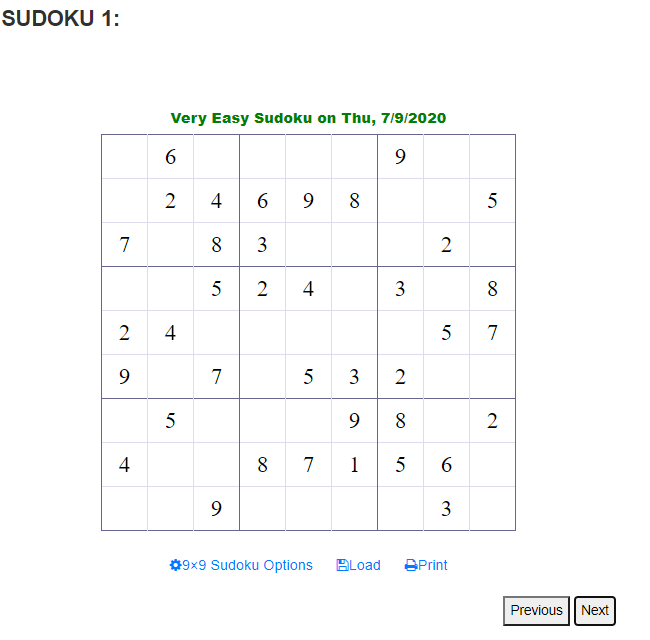
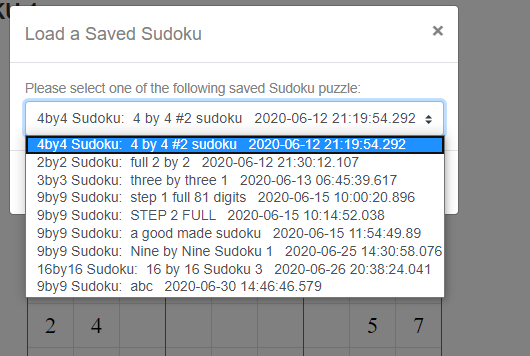
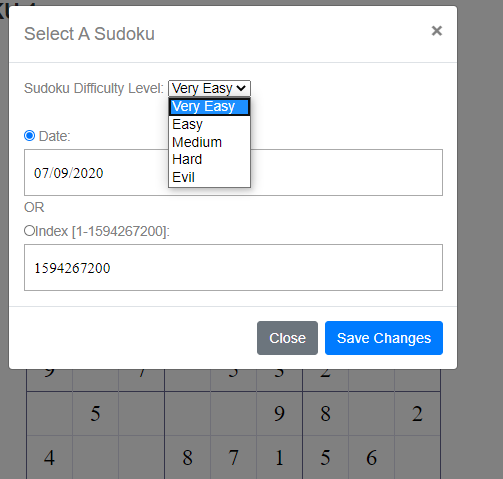
Step 5 -
Enter your postface text.
When you finish, click "Submit".
The picture below shows the postface page, and the dialogue after clicking "submit".