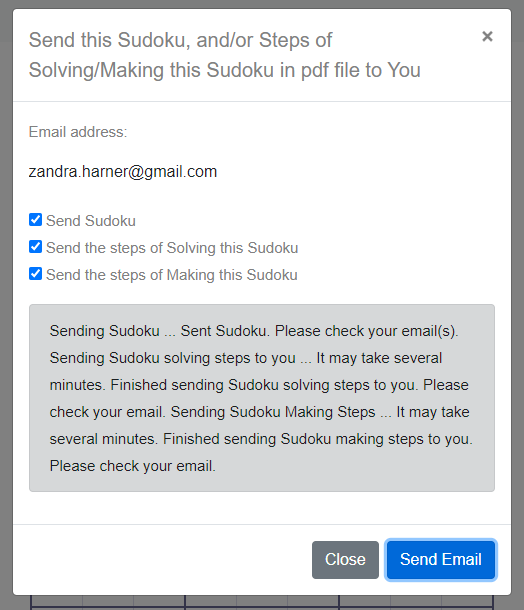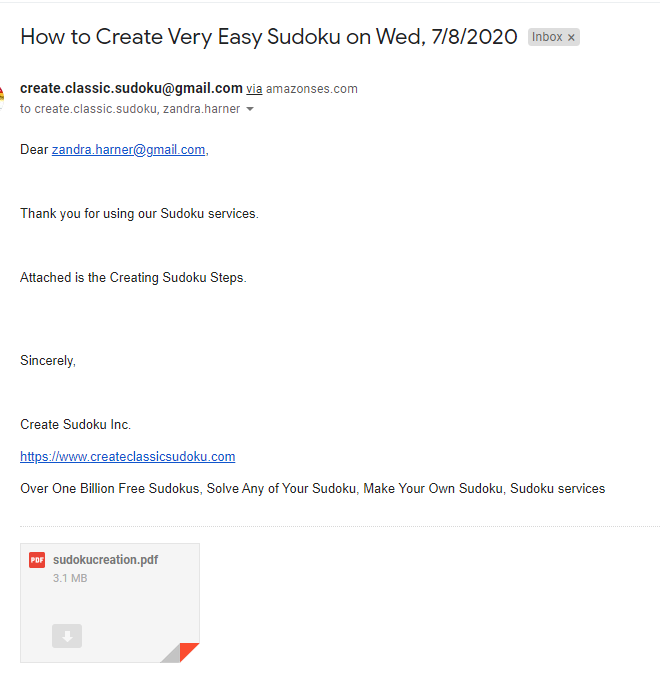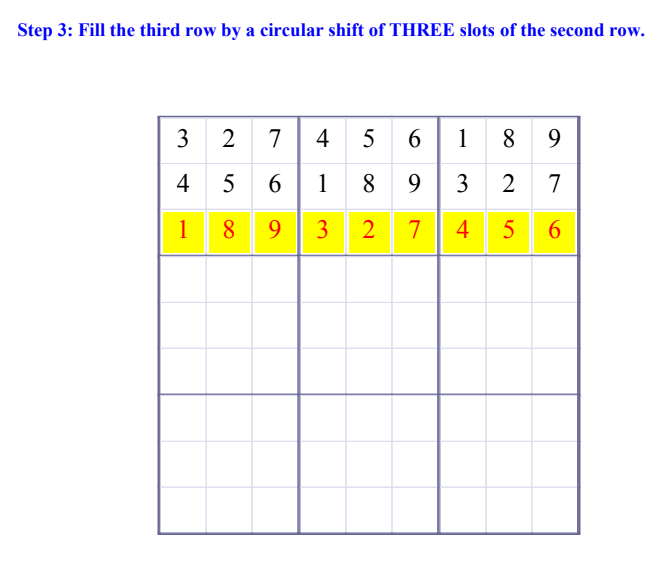Help Center
Know how an Indexed Sudoku or Calendar Sudoku was made
Step 1: - Go to https://www.createclassicsudoku.com/.
Step 2 -
The default sudoku is today's sudoku. Type a number to the blank squares, or drag a digit from the top of the sudoku and place it to a blank square.
You may also drag the eraser (to the left of all digits) to erase a filled square.
after your digit is placed, a hint will be given. For example, "Number in R1C3 is NOT between 1 and 9." meaning that the digit you filled in the square at the first row and the third column
is not a number. Or "Error: Row 1 contains more than one 2. " meaning that the digit just filled making the first row containing more than one number 2 and you need
to correct that.
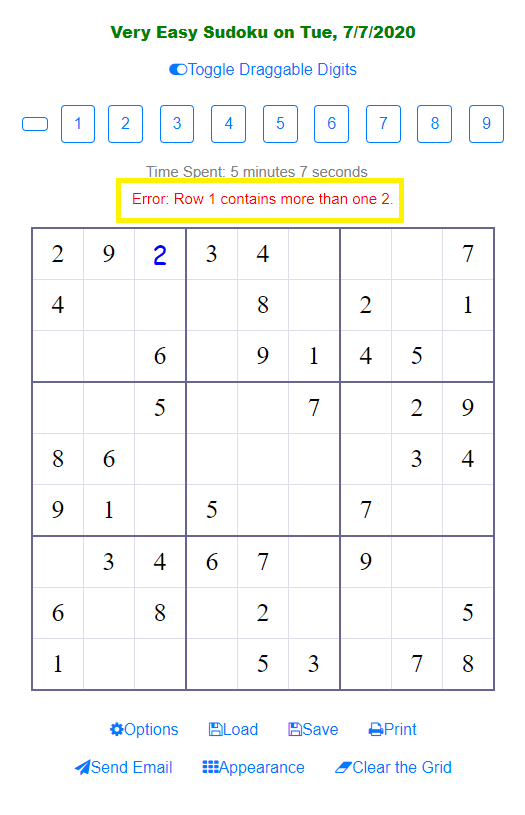
Option Step -
If you want to know how this sudoku being made, or how this sudoku can be solved in a step-by-step style, or just this Sudoku being sent to you, click
"Send Email", the "Send Email Dialogue" will ask you which of these you want to know, after you select at least one of the options, emails will sent to you.
The first picture below shows the Send Email Dialogue.
The second picture below shows the email that sent to you (a registered member).
The third picture below shows the step 3 of making a Sudoku.