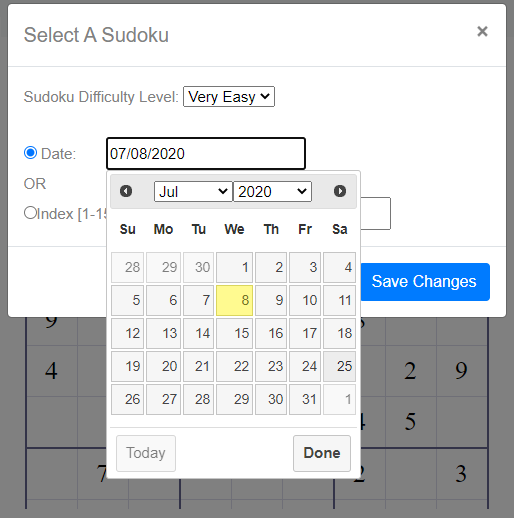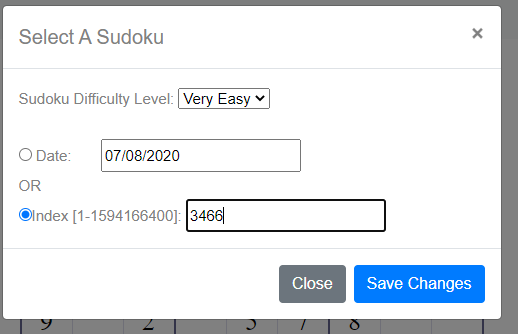Help Center
Choose an indexed Sudoku, or a Calendar Sudoku
Step 1: - Go to https://www.createclassicsudoku.com/.
Step 2 -
The default sudoku is today's sudoku. Type a number to the blank squares, or drag a digit from the top of the sudoku and place it to a blank square.
You may also drag the eraser (to the left of all digits) to erase a filled square.
after your digit is placed, a hint will be given. For example, "Number in R1C3 is NOT between 1 and 9." meaning that the digit you filled in the square at the first row and the third column
is not a number. Or "Error: Row 1 contains more than one 2. " meaning that the digit just filled making the first row containing more than one number 2s and you need
to correct that.
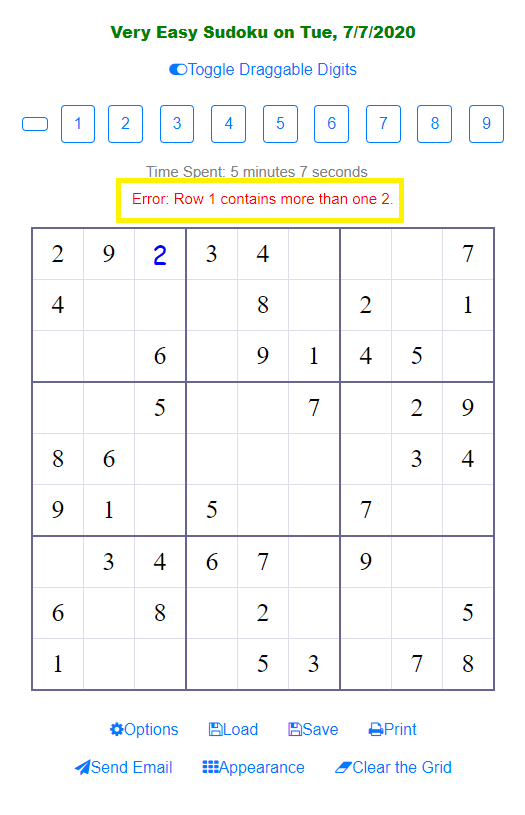
Option Step - If you want to change to other Indexed or Calendar Sudoku, click "Options". You will be able to choose a calendar sudoku (based on date), or an indexed sudoku. The first picture below shows the dialogue where you can choose a Calendar or Indexed Sudoku. The second picture below shows that when you click on the Date input, it will guide you to choose a specific date Sudoku. The third picture below shows that when you can specify an indexed sudoku. Once you choose the sudoku you want, click "Save Changes", and then Click "Close". The chosen Sudoku will be loaded for you to play.